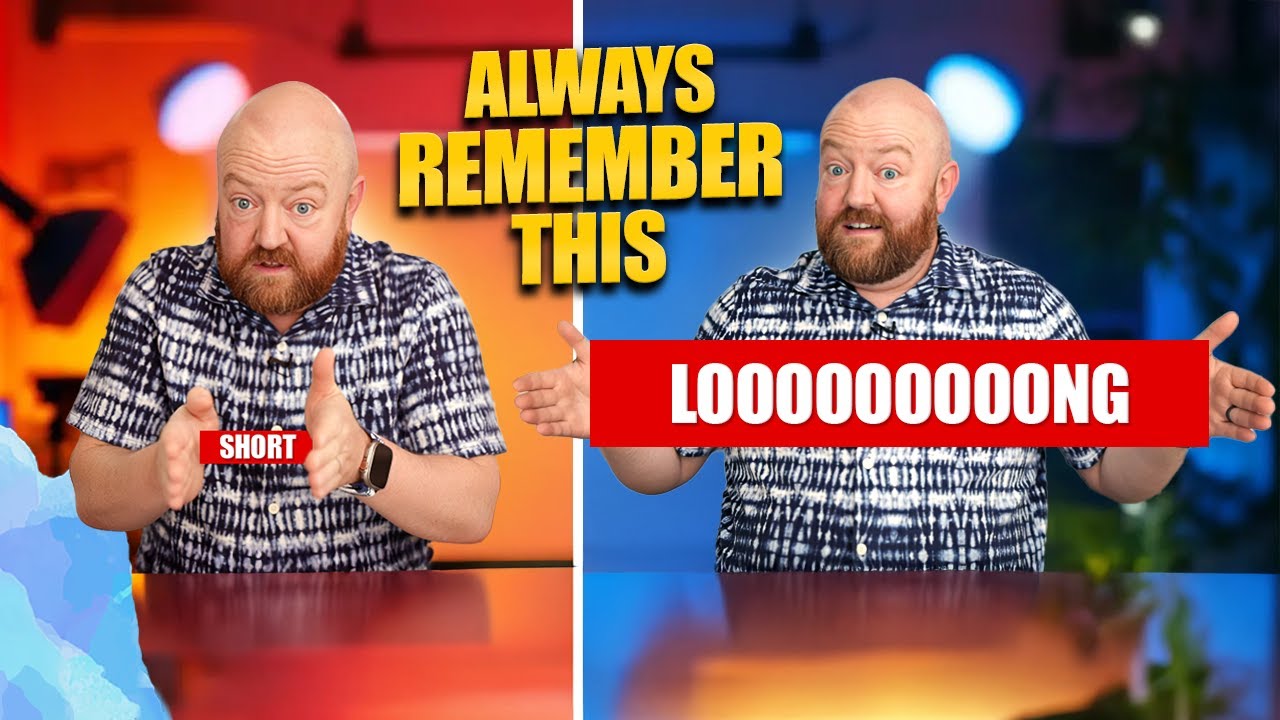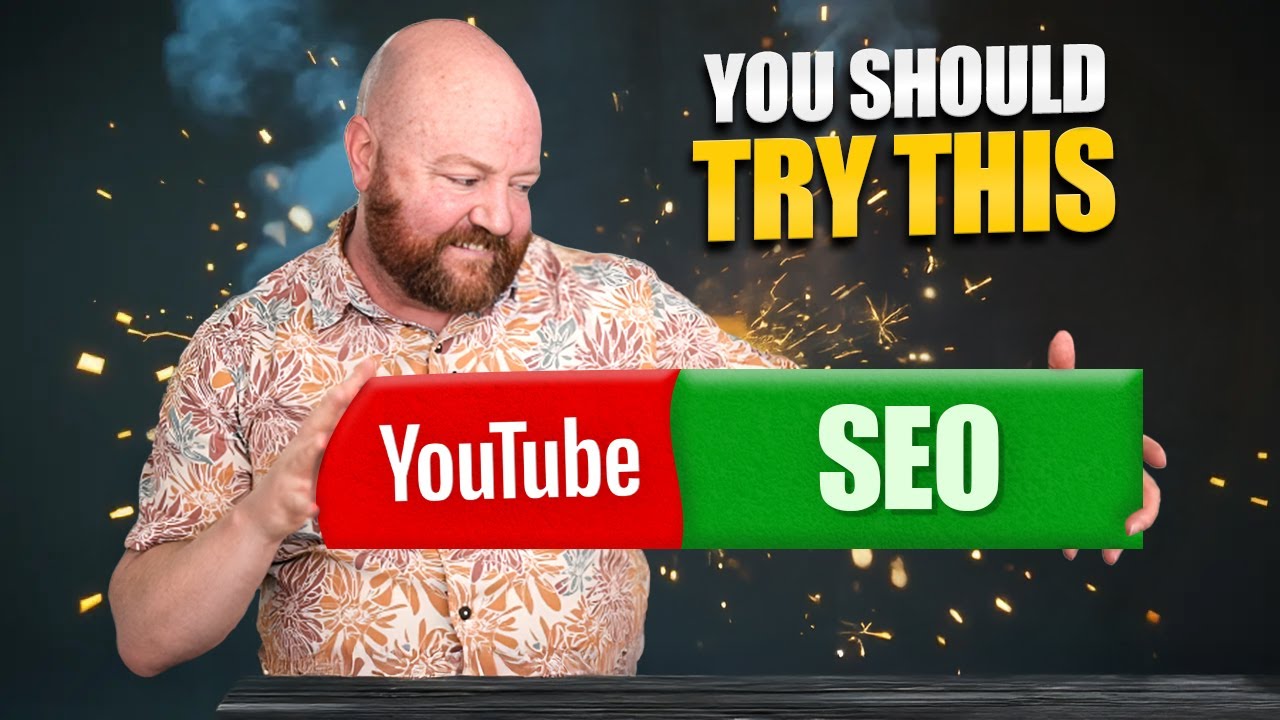YouTube Analytics can feel overwhelming, but it’s a goldmine of information for understanding your audience and growing your channel. In this step-by-step guide, we’ll cut through the noise and focus on the key reports and metrics that truly matter. Forget the fleeting fireworks on your dashboard – we’re diving deep into the data that will help you make informed decisions to improve your content and reach your goals.
Why YouTube Analytics is Your Secret Weapon
YouTube Analytics isn’t just a collection of numbers; it’s your direct line to understanding what’s working and what’s not. It reveals:
- Your Target Audience: Learn where your viewers are coming from and their demographics.
- Performance Insights: Understand why some videos resonate more than others.
- Growth Opportunities: Identify areas for improvement and optimization.
Instead of just telling you, I’m going to show you how to navigate this powerful tool using the example of Nicholeen Peck, a parenting expert who uses her channel for lead generation.
Navigating the YouTube Studio: Beyond the Fireworks
When you first log into YouTube Studio, you might see some celebratory fireworks if a recent video outperforms your previous uploads. While that dopamine hit feels good, the dashboard is just the starting point. For creators focused on lead generation (like Nicholeen, whose channel generated $755 in ad revenue in the last 28 days, but significantly more in business revenue), the real insights lie deeper.
The Analytics Overview: Your High-Level Snapshot
Clicking on the “Analytics” tab brings you to the Overview. Here, you’ll see key metrics at a glance, with the default timeframe set to the last 28 days. You can easily adjust this to view data for the last week, 90 days, the past year, or even the entire lifetime of your channel. The main metrics displayed are:
- Views: The total number of times your videos have been watched.
- Watch Time (Hours): The total amount of time viewers have spent watching your videos.
- Subscribers: The net number of subscribers gained during the selected period.
- Revenue (If Monetized): Your estimated earnings.
Realtime Insights: Catching the Trends as They Happen
On the right side of the Overview, the “Realtime” section provides a dynamic look at your channel’s performance. You can see your current subscriber count and a graph showing hourly views for the last 48 hours. This can help you identify peak viewing times and which videos are currently attracting the most attention. Clicking “See More” provides a more detailed view of this realtime data.
Top Content: Identifying Your Star Performers
Scrolling down on the Overview page reveals your “Top Content” for the selected timeframe. This is crucial for understanding which videos are resonating most with your audience. In Nicholeen’s case, a video posted a year ago is still a top performer in the last 28 days, demonstrating the long-term value of certain content.
Beyond the Overview: The Power of Advanced Mode
While the Overview provides a good summary, the real power of YouTube Analytics lies in the Advanced Mode. You can access this by clicking the “Advanced Mode” button in the top right corner.
Here, under “More Metrics,” you’ll find a vast array of data points to explore and create custom reports. This allows you to manipulate the data in countless ways to truly understand your audience and content performance.
Uncovering Surprising Insights: Average Views Per Viewer
One fascinating (and often surprising) report in Advanced Mode is “Average Views Per Viewer.” For Nicholeen’s channel, this number is around 1.6 in a 28-day period, despite publishing five new episodes a week (roughly 20 per month). This highlights that while some viewers might watch multiple videos, most tend to watch just one within that timeframe. Tracking this metric over time (e.g., 90 days) can reveal interesting trends in viewer engagement.
My Favorite Report: Traffic Source – Where Are Your Views Coming From?
My absolute favorite report, found in Advanced Mode > Traffic Source, breaks down exactly how viewers are finding your channel. For Nicholeen’s channel in the last 28 days (with 98,000 total views), key traffic sources include:
- YouTube Search (29,000 views): Viewers finding videos through YouTube’s search bar.
- External (19,000 views): Traffic coming from outside of YouTube. Drilling down into “External” often reveals that a significant portion comes from Google Search (an additional 10,500 views).
- Suggested Videos: Views from YouTube’s recommendations.
- Browse Features: Views from the YouTube homepage and subscription feed.
Tracking Your Progress: Comparing Performance Over Time
Within the “Traffic Source > YouTube Search” report (or any traffic source report), you can enable the “Compare to period over period” feature. This allows you to compare your views from one month to the previous month. For Nicholeen’s channel, there was a slight dip in YouTube Search traffic from 32,000 views in the previous month to 29,000 in the last 28 days. Monitoring this trend is crucial for understanding the impact of your SEO efforts. Ideally, you want to see consistent growth in your search traffic over time.
The Content Tab: Your Video-Level Insights
Moving to the “Content” tab on the left sidebar is where you’ll analyze the performance of individual videos. By default, videos are sorted by their scheduled or published date. Here, you can quickly access a video’s analytics, edit details, or view comments.
Community: Engaging with Your Audience
The “Community” tab provides a centralized place to manage comments across your entire channel. You can filter comments by those you haven’t responded to or those with new replies, making it easier to stay engaged with your audience.
Putting It All Together: Consistent Growth Through Search
Revisiting the “Traffic Source” report for a specific period (e.g., November 2024) and comparing it to the previous period (October 2024) can illustrate healthy growth. For Nicholeen’s channel, YouTube Search traffic increased from 30,000 to 33,000 views, a positive trend indicating effective SEO.
With Nicholeen ranking at the top of YouTube for numerous parenting-related search queries, it’s clear that understanding and leveraging YouTube Analytics, particularly the Traffic Source report, is key to driving consistent growth and lead generation.
To learn more about how we achieve top rankings on YouTube, I encourage you to watch my video, “How to Check Your SEO Score on YouTube.” I’ll link it right here.